OneDrive - Backup Known Folders in Windows to OneDrive
OneDrive is now able to automatically back up user data from commonly used folders in Windows (Desktop, Documents, and Pictures) with the touch of a button using a feature called Known Folder Move (KFM). This feature will allow automatic backup of those folders to your individual OneDrive storage, protecting these commonly-used folders from data loss should anything happen to your PC.
To set up OneDrive to backup your folders:
- Open the OneDrive client (right click on the blue cloud in the lower right-hand corner of your workstation
- Select Settings
- Click on the Backup Tab
- Click on Manage Backup
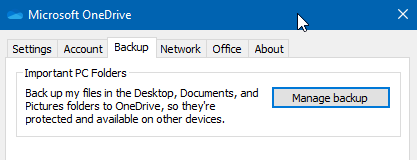
- Select the folders you wish to backup & click Start Protection
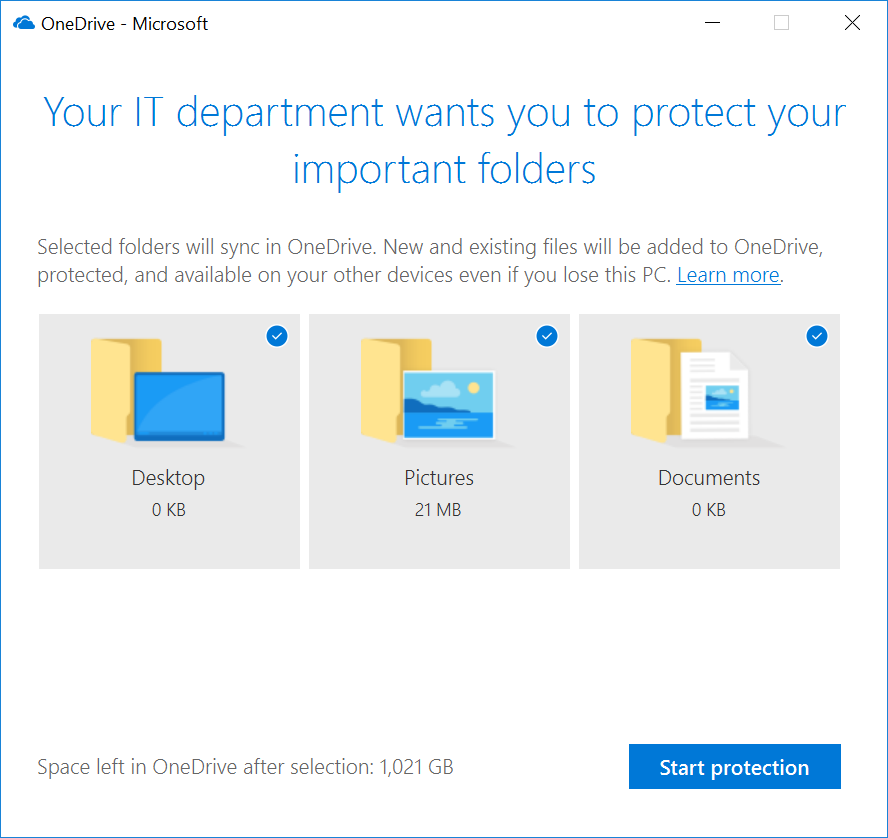
Your files will start backing up to OneDrive. Please allow sufficient time for the files to be uploaded into OneDrive. You can monitor the progress by opening the OneDrive client (the blue cloud).
After enabling KFM, your Desktop, Documents, and Pictures folders will be shown in your OneDrive - University of Redlands folder:
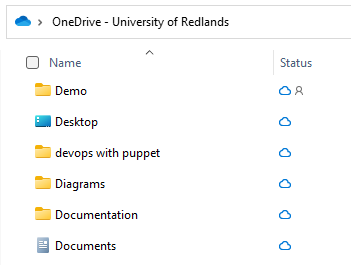
Additionally, you will note that files on your desktop now have a sync icon to denote that they are being backed up to OneDrive:
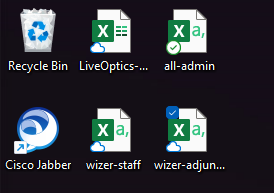
All of these files can now be accessed from your local PC or from OneDrive on the web or mobile applications.