***NOTE: To download the Zoom application for your device see this Zoom Installation webpage.***
- Open Zoom via the Desktop Application.
- Select Sign In
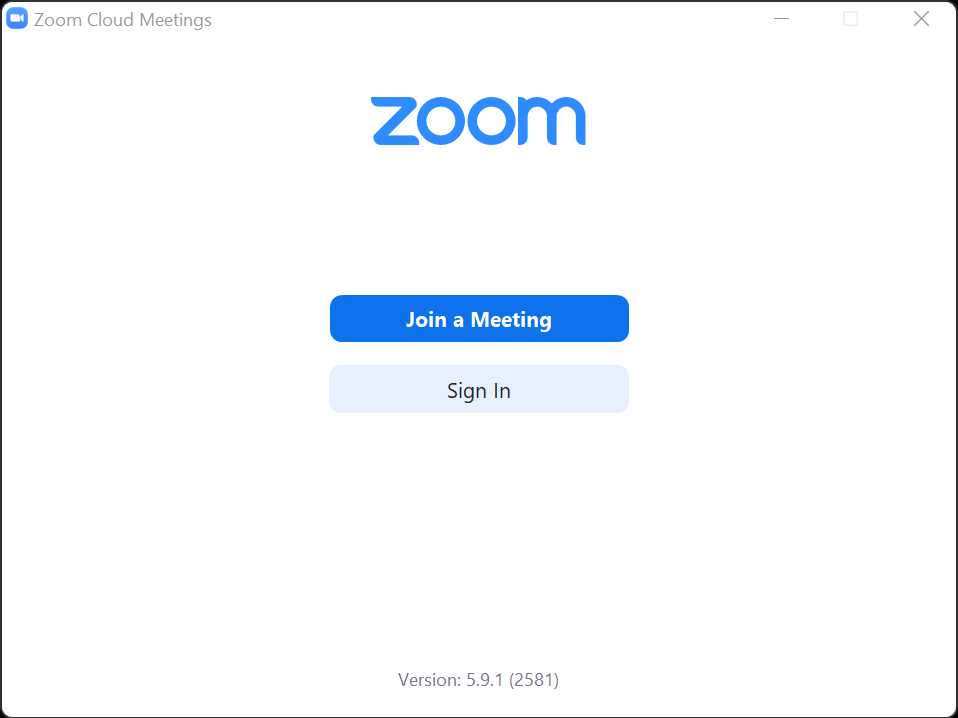
- Select the key icon detailed as SSO at the bottom left

- Enter the domain as "uredlands" in the box as seen below:

- You will be redirected to the University of Redlands SSO log in page. Log in using your RedlandsID
- You will then be prompted to complete your account authentication.
- Choose to launch the meetings yourself with the Launch Zoom Prompt below.

- Zoom will then open on the Desktop Application and the process is complete