Domain/URL redirect to a Redlands webpage
To complete a request to redirect a domain name or URL to a UoR webpage (i.e., https://promise.redlands.edu to https://www.redlands.edu/learn-more-about-redlands/ follow these steps.
- within DNS, (internally and externally), create a CNAME record pointing to www.redlands.edu
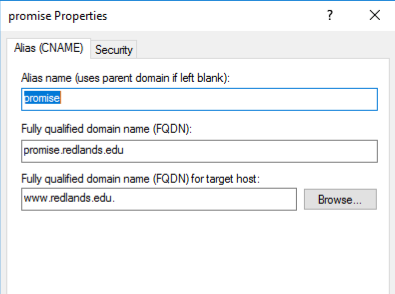
- within IIS on the UoR webserver (az-epi-1, az-epi-2)
- on the redirect_redlands site, create a binding for the site, both http & https, and apply the current wildcard certificate to the binding. be sure that the redirecting domain name is the host name:
- HTTPS example:
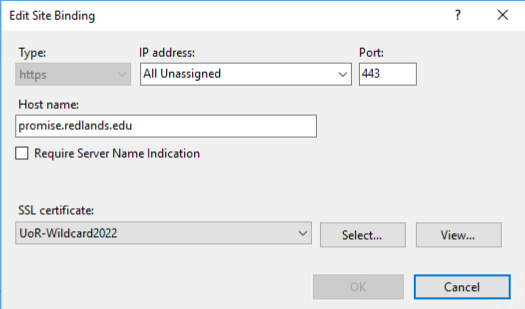
- On the redirect_redlands site, open the URL rewrite tool and create a new blank inbound rewrite rule. Follow the entries in the example, with the Pattern being the redirecting domain name, and the Redirect URL is where the site is being directed to:
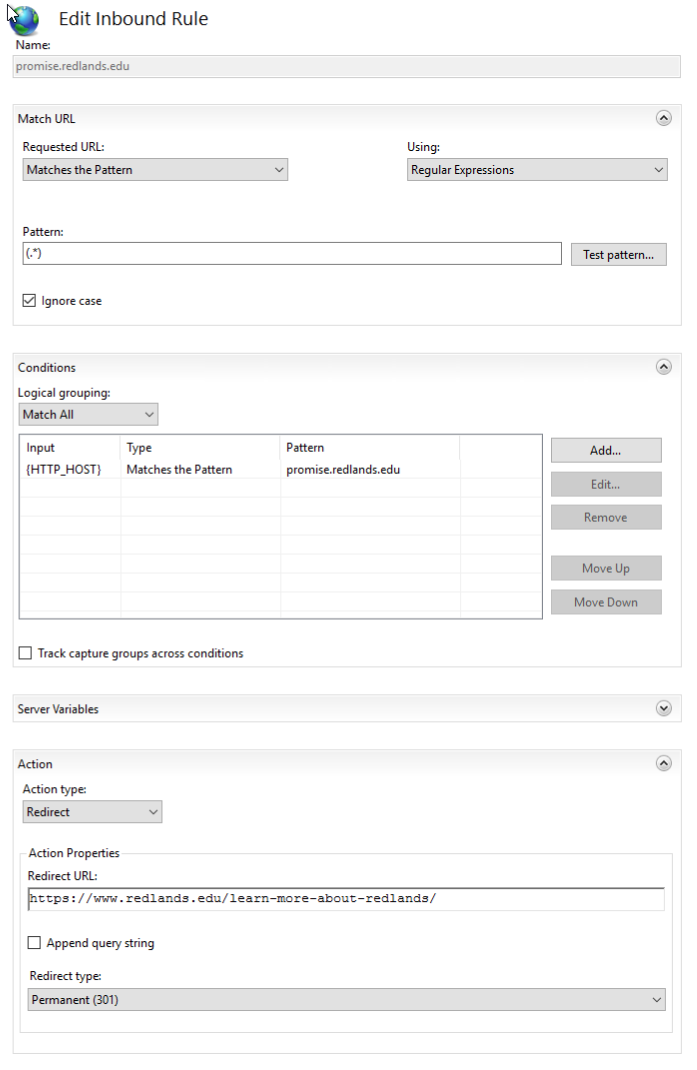
- repeat on the other server.
This is for basic redirects only. If the request is more complicated (promise.redlands.edu/intro to go to this url, and promise.redlands.edu/startups to go to another url) then send it to the web team to complete. If the request is for a non-redlands.edu domain, there are a couple of additional steps that need to be taken.
- Make sure the domain name is registered and active, and that the required DNS information is configured with the name registry that the domain name was acquired from. This is typically done by UComm, or the department making the initial request.
- An SSL certificate must be acquired for the domain name, generally acquired from the name registry but can be created via lets encrypt. the Documentation for lets encrypt is in the win-acme folder on the web servers
- Ensure that the web server you are working on is removed from the Azure load balancers before installing the lets encrypt certificate.